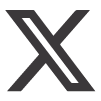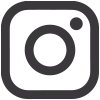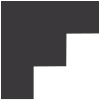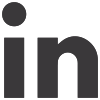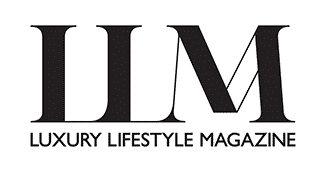VPNs have become big news over the past two years. The onset of the global pandemic brought with it an increased need for remote working and with it we’ve seen a surge in the number of online scams and data breaches, making us more concerned for our online safety and privacy than ever before.
For many of us, a VPN has become essential, allowing us to disguise our IP addresses and keep our data safe – especially when using public Wi-Fi connections. But there are a number of other benefits beyond all of that, with VPNs allowing users to bypass geo restrictions on content – so if your favourite TV show is only being streamed in the US at the moment and you’re stuck at home self-isolating, then finding the best VPN for Netflix in the UK and setting yours up can get you quick access.
But if having to watch a series on your laptop no longer holds the same appeal it once did and your giant smart TV, complete with surround sound, is a more attractive prospect, then you might be wondering how you can combine the two. The good news is that you can connect your VPN to your smart TV and get the best of both worlds – all it takes is the right equipment and some simple technical know-how.

There are a couple of different ways to go about setting up your VPN to work in synergy with your smart TV, and doing so can essentially get you limitless access to international streaming services around the world. It works by ‘spoofing’ your location and connecting you to a server in the relevant country so that you can access virtually any of the on-demand and streaming content you want – so you’ll never have to be the last to get access to that new show everyone is talking about online again. By changing your IP address to a local one, the streaming service you are visiting will assume that you are in-country. Pretty clever, right?
If you’re not a fan of watching a TV series from overseas, though, then you might be wondering why you’d want to hook your VPN up to your smart TV – but when you consider that doing so can also prevent your ISP from monitoring your TV viewing habits, and the additional layer of privacy and security this offers, then there are certainly other benefits to doing so. Be warned though; doing this is not a free pass to conduct criminal activities, and you will still be caught if attempting to do so!

How to set up a VPN on a smart TV
The first step to getting your VPN set up on your TV is to assess what kind of operating system you are working with. Those that are most compatible with VPNs include Google’s Android and Google TV platforms, as well as Amazon Fire – but you can still use other operating systems like Apple TV with a little extra tweaking.
If you have an Amazon Fire smart TV with a Fire TV app, then you can quickly and easily download your VPN directly to your TV – but you’ll need to ensure beforehand that the VPN you are choosing is compatible, as not all of those available will be. Try NordVPN or Express VPN – both of which are, and which can be downloaded from Amazon’s App store.
Once your download is completed, you can just log into your VPN account through your TV and connect to a VPN server – it really is as simple as that.
If you have an Android or Google TV, then the process is much the same, although you’ll instead need to download your VPN from the Play Store.